- Click File > New to create a new document. This will open the Document Setup dialog box:
Gradient Background
1. To make gradient background, first set foreground and background color by clicking this icon,
2. Select Gradient Tool
3. Choose option whether Linear Gradient\ Radial Gradient\ Angle Gradient\ Reflected Gradient\ Diamond Gradient:
4. Click to open Gradient Picker, choose Foreground to Background:
5. Drag cursor from top to bottom as below:
6. The result:
Remember to save your work often. Saving frequently lessens the risk of losing the work you have been doing. To save Photoshop document, do as below:
- Click File > Save.
- Navigate to the place you would like your document to be saved by using the dropdown menu and the navigation window.
- Enter the name of your document in the Save As text field.
- Choose a format to save your project in from the Format dropdown menu.
- Click the Save button in the bottom right corner of the dialogue box.
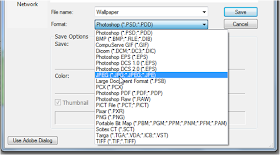
Check to make sure that your document is saved in the place you intended.
NOTE: If you save your file as PSD (default Photoshop saving format) your layers will be preserved, but the file size will be large. If you save your file as JPEG (a common image format) your layers will be flattened and become one layer. The file size though will be significantly smaller.








No comments:
Post a Comment